How to set up My Account
Printer friendly version (PDF 0.2MB)
Overview
Setting up an account allows you to receive email updates for legislation that you are interested in and to keep frequently accessed titles and searches in a place where you can easily find them.
Sign up to My Account
Click on the Sign up button in the My Account section of the homepage, or Register for My Account in the blue ribbon at the top (right) of the page.
Add your details to the form and click Sign Up.
Verify your account by following the prompts in the email sent to your nominated email address.
Note: You will not receive any emails from your alerts until you your account has been verified.
You are now ready to create alerts and save titles and search queries to your My Account.
Note: You will need to be logged in to My Account to save your queries. If you are not logged in you will be prompted to log in when you try to save your queries.
Save titles to My Account
You can save links to your favourite titles in My Account. Saved titles will appear on the right hand side of your My Account page.
When viewing a title click on  in the top (right) corner of the version details box.
in the top (right) corner of the version details box.
Once the title has been saved to your My Account, the save icon will turn green.
Save search queries to My Account
You are able to save search queries to your My Account so that you can easily refer back to the results.
When you perform a search on the website click on the Save search button that appears on the top right of the results page. Saved searches will appear on the right hand side of your My Account page.
You can easily delete your saved searches by clicking on the bin icon.
Create and save an alert
What is an alert
An alert allows you to receive a notification when your subscription query is matched. Once you create and save an alert, it will appear on the right hand side of your My Account page.
You can set up multiple queries and modify them at any time.
The email alert process runs overnight and notifications are sent to your email daily.
Note: You will only receive an email if there has been a match against your subscription query.
How to set up an alert
You can set up an alert by either:
adding the title to My Account from the website, or
finding and adding the title in My Account.
Add an alert from the title
When viewing a title click on  in the top (right) corner of the version details box.
in the top (right) corner of the version details box.
In the window that appears, set a name for your subscription. The default will be the title of the legislation you are viewing.
Select one of the available options and click Save.
Once the subscription has been added to your My Account, the alert icon will turn green.
Create an alert through My Account
You can choose to either subscribe by a keyword or keywords or updates to a specific title or set of titles.
In Step 1 click on the Create new button and choose your alert type.
Set your search parameters in Step 2 and name your subscription in Step 3. When you are happy with your query click Save.
Example
Let’s say you want to be alerted any time subordinate legislation is made and registered under the Legislation Act 2003.
Click on the My Account link at the blue ribbon at the top of the page and follow the sign in prompts.
Scroll down to the Alert Management heading and click on Create new.
Step 1: select I want to subscribe to a specific title or set of titles:

Step 2: start your search in the text field and select the correct entry:
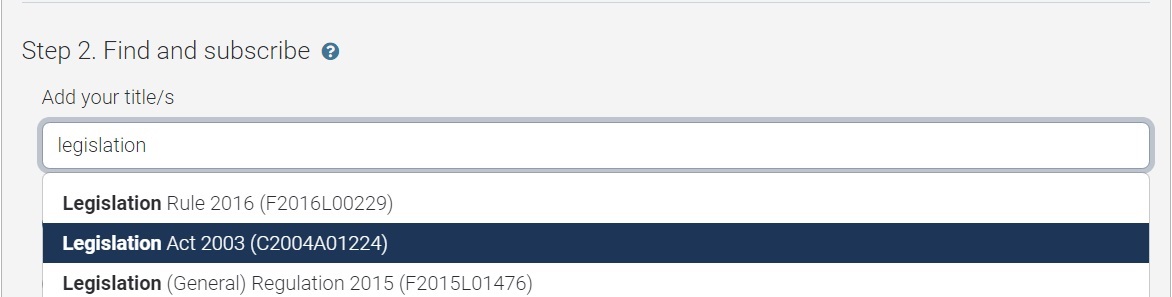
select When a title authorised by these title/s is registered or amended:
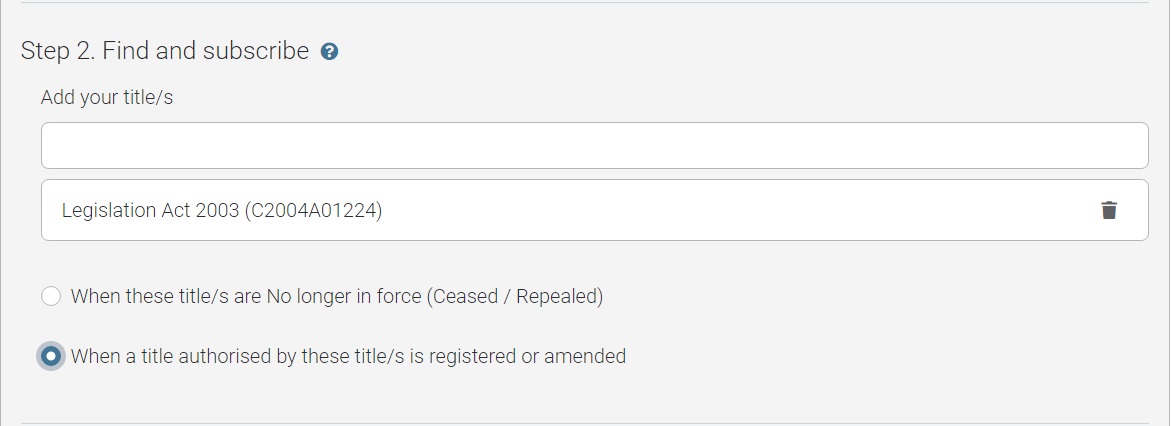
Step 3: enter an appropriate name for the alert (for example Legislation Act 2003 authorises):

Click save.
View, edit and delete your alerts
To view, edit and/or delete alerts, click on the My Account button in the blue ribbon at the top of the homepage. Your alerts will appear on the right hand side. Click on  to edit or
to edit or  to delete your alert.
to delete your alert.
